I keep seeing similarly titled “articles” in my recommended reading feeds, so I thought it’s time for me to write my own list of “Must-Have macOS Apps” post 🙂
Having just set up a new MacBook Pro, I can tell you exactly which handful of apps I felt were essential:
- Dropbox
We have corporate-approved tools (Confluence, Google Drive) for file storage, but I have all sorts of handy bits and bobs* in Dropbox so it’s the first thing I install after I’ve checked macOS is up to date.
*My definition of handy bits and bobs includes Bash scripts I’ve written to back up some key files, wallpaper images, etc. I might write about these another time. - Bunches
This is the only thing I have auto-start when I log in. I have a “bunch” to start the basics (e.g. cloud sync tools), one for the work tools I use every day (e.g. Slack), one for video conferencing (including the silly apps I use sometimes to modify my camera feed). Recent versions of Bunches lets you chain them together so I have an “everything” bunch that I use most of the time. - GeekTool
I like having a calendar on the desktop (for when I say “let’s meet next Tuesday” and can glance to check the day number) as well as the local weather. I used to have GeekTool set up to do much more but I pared it back to the essentials to reduce the “noise” on my desktop. - Moom
There’s a variety of tools available which let you organise your windows to use different parts of the screen, but I’ve used moom for a long time and it’s never failed me. Combined with macOS’s ability to assign virtual desktops (e.g. on my mac Mini I’ve set Slack to always opens on Desktop 2) and Bunches, I have a simple way to start my social apps (for example) and have them auto-arrange themselves into quadrants on the same Desktop every time. - Next Meeting
A handy little app that sits in the menu bar and does exactly what it says: it shows the next meeting that appears in my home or work calendars, along with a countdown to the start of that appointment or the time remaining for a current meeting. - homebrew
It bills itself as “The Missing Package Manager for macOS” and I find it a convenient way to install a few tools. As part of setting up a new macOS installation I follow their instructions to install homebrew and thenbrew install cowsay figlet fortune jq lolcat; when I open a terminal I have my .profile runfortune | cowsay | lolcat; during COVID lockdown it also reminds me what day it is viadate +%A | figlet -w 120 | lolcat🙂 - Bartender
Technically this shouldn’t be on my list as it’s not usually free, but it is at present while v4 is in beta. Bartender is an app that keeps the menu bar nice and tidy; apart from the clock and Next Meeting, I have everything set to Hidden so they only appear when there’s something new/changing in the app.
So those are my “must-have” apps. At some point, I might write a post about some of the scripts I’ve written which do handy things like backup files to the NAS, check for broken symlinks, or backup key configuration files. One that I use all the time is part of my setup to force macOS screenshots to behave the way I want – it’s not complicated but it took a bit of research to piece together the changes I needed to make.
If you know of any free macOS apps that you find essential, please leave a comment and let me know why you find it to be a “must-have”.
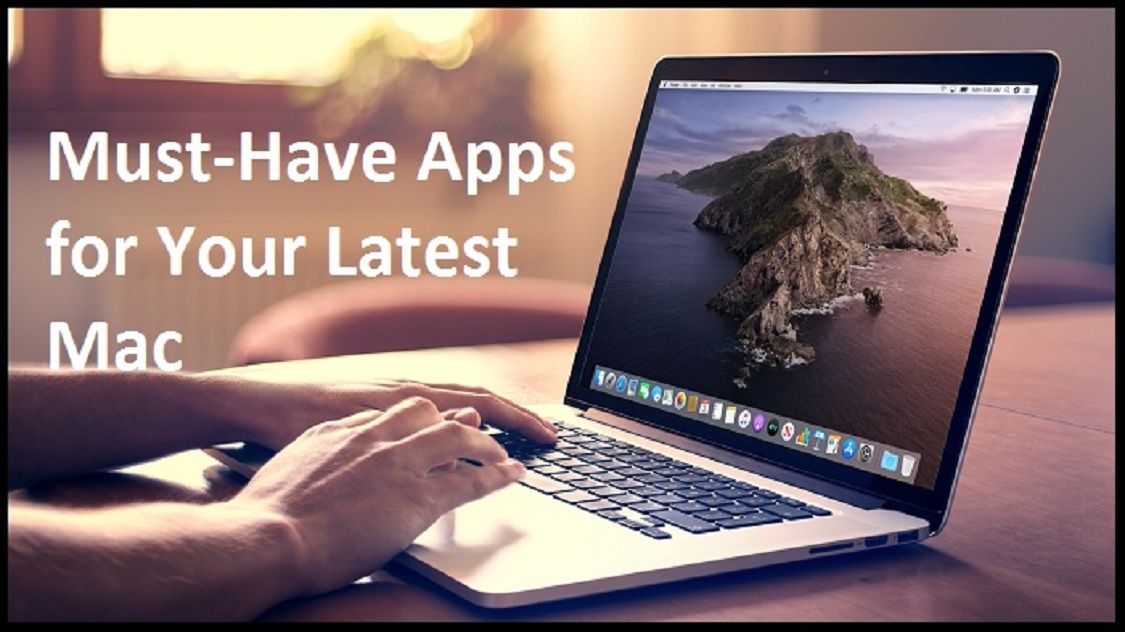

Cross-posted to https://medium.com/@paulhenman/seven-free-must-have-macos-apps-13534f746065